Cover letter templates in Google Docs are popular because they are easy to use, accessible to anyone, and competitive in today’s business environment. They are a go-to resource for many job seekers, both experienced and recent graduates.
In this article, we’ll explore the world of Google Docs cover letters. You’re going to learn what makes them worth using, what kind of templates you can expect to find in Google Docs, how to access them, and how to get the most out of them.
Without further ado, let’s jump right in!
Key Takeaways
Using cover letter templates in Google Docs is quick and intuitive and helps you effortlessly get a professional document.
Apart from the default Google Docs templates, you’ll find plenty of custom and AI-enhanced templates made by third parties.
You can access these templates via your Google Drive or by going to third-party websites that feature them.
To get the most out of your cover letter, you should make it match your resume, use a professional file name, tailor it to the job, personalize it, and diligently proofread it.
To elevate your job-hunting efforts and make a truly outstanding cover letter, consider using Resume.co templates made by industry experts.
Why Use a Cover Letter Template in Google Docs?
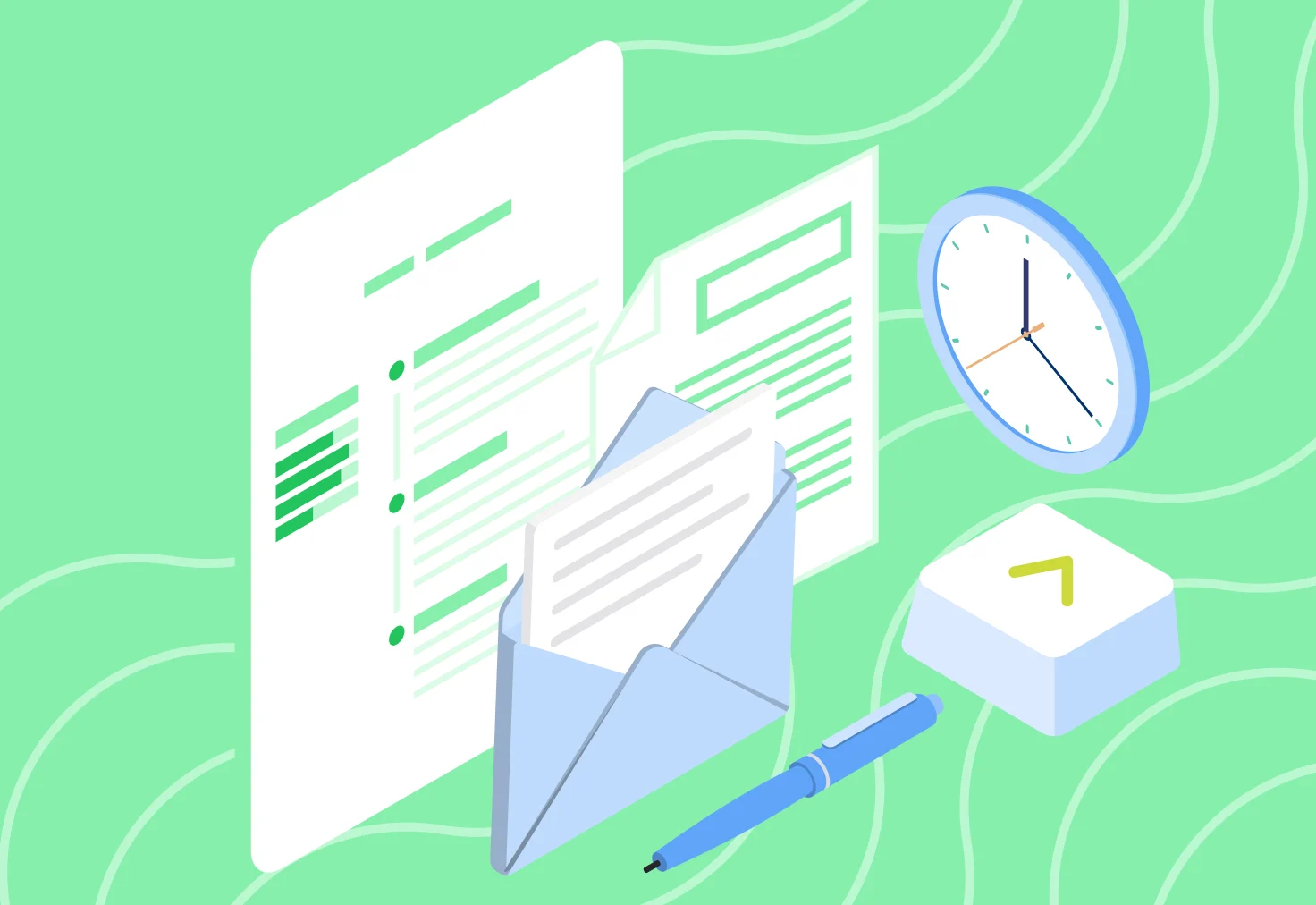
You should use cover letter templates in Google Docs because they are remarkably user-friendly while still being expertly done.
One of the main benefits of using these templates is that you’ll get a professionally structured document with a polished design. These aspects are crucial in grabbing the hiring manager’s attention and leaving a good first impression. A cover letter with a strong layout highlights your dedication to perfection and willingness to succeed.
Another reason you should write a cover letter using Google Docs templates is to save time. Instead of spending time perfecting the format of your cover letter, you can choose a template and populate the pre-designed document. This way, you can stop worrying about fonts, margins, and line spacing and focus on your skills and qualifications.
Additionally, Google Docs offers resume templates that match their cover letter templates. By using them in combination, you’ll get a cohesive job application package. A uniform look conveys professionalism and attention to detail, helping you stand out from the crowd of other candidates.
To top it all off, cover letter templates in Google Docs are highly customizable. You can modify every aspect of them until you get the desired look. This flexibility allows you to take advantage of a solid foundation while tweaking it to create a unique and personalized document.
Finally, cover letter templates in Google Docs are free. They are accessible to anyone with a Google account, which makes them one of the most convenient options for creating a cover letter.
If you prefer working offline or want different formatting options, Word cover letter templates are also a great choice. They offer similar benefits and can be customized to suit your style and the position you're applying for.
Types of Google Docs Cover Letter Templates
Broadly speaking, there are three types of cover letter templates in Google Docs, so let’s examine each one.
1. Default Google Docs Templates
Default Google Docs templates are usually the first choice for most job seekers. There is a cover letter template in Google Docs for everyone, so you are guaranteed to find the one that suits your needs, regardless of your field.
For instance, a template titled “Spearmint” features a sleek, modern, and minimalist design, perfect for when you want the entire focus to be on writing your cover letter. Conversely, the “Geometric” template incorporates subtle graphical elements for a contemporary, stylized look.
There’s also the “Swiss” cover letter template, which adds a bit of color to an otherwise clean layout, making it a solid middle ground between the previous two.
2. Custom Templates
Custom templates are created by third parties and come from external sources. Many individuals and companies leveraged the power of cover letter templates in Google Docs to make their own. Most of these are just as good, if not better than the default templates.
For example, GooDocs features dozens of tailor-made cover letter templates in Google Docs, many more than you’ll find when browsing default templates. They vary from simple cover letter templates in Google Docs with slightly altered formatting to designer documents that feature plenty of colors and lots of graphical elements.
You can find many of these places online, offering both free and premium templates that you can download and use or further customize yourself.
3. AI-Enhanced Templates
AI-enhanced cover letter templates combine the versatility of Google Docs with the power of artificial intelligence.
One of the key features of Google Docs is its integration capability. This allows it to seamlessly connect with other websites and services, such as Plus AI. You can then use Plus AI to assist your writing skills, change the tone of your letter, expand or summarize it, and so on.
More than that, you can use a written prompt to have AI generate a complete cover letter for you, which you can then adjust to your liking. It will do everything from writing content to creating an appealing layout before letting you customize the document.
Consider Using Resume.co Ready-made Templates
While cover letter templates in Google Docs are a great starting point, if you want to level up your job-seeking game, you should use templates developed, designed, and refined by industry experts.
Resume.co’s ready-made cover letter templates are built with a singular purpose: to impress recruiters and secure you an interview. They combine the best of all three types mentioned above in one place: state-of-the-art design, infinite customization, and AI writing features.
You can use them as-is and simply include your details and writing without changing the layout. Alternatively, you can customize everything from font to colors to fine-tune the document. Better yet, our AI is specifically designed to assist in writing this type of document, so make sure to use it to your benefit.
Cover letter templates
Create a cover letter by filling in a free template and sharing it for freeHow to Access Google Docs Cover Letter Templates
There are two main ways to access Google Docs cover letter templates, so let’s find out what they are.
Via Google Docs Template Gallery
The most common way to access cover letter templates in Google Docs is via its template gallery. To access it, you first need to log into your Google Drive, like in the following image:

You can create a free account with any email or log in immediately using your Gmail. Once inside, you can click the “Template gallery” at the top of the page to start browsing them.
Here’s what that looks like:
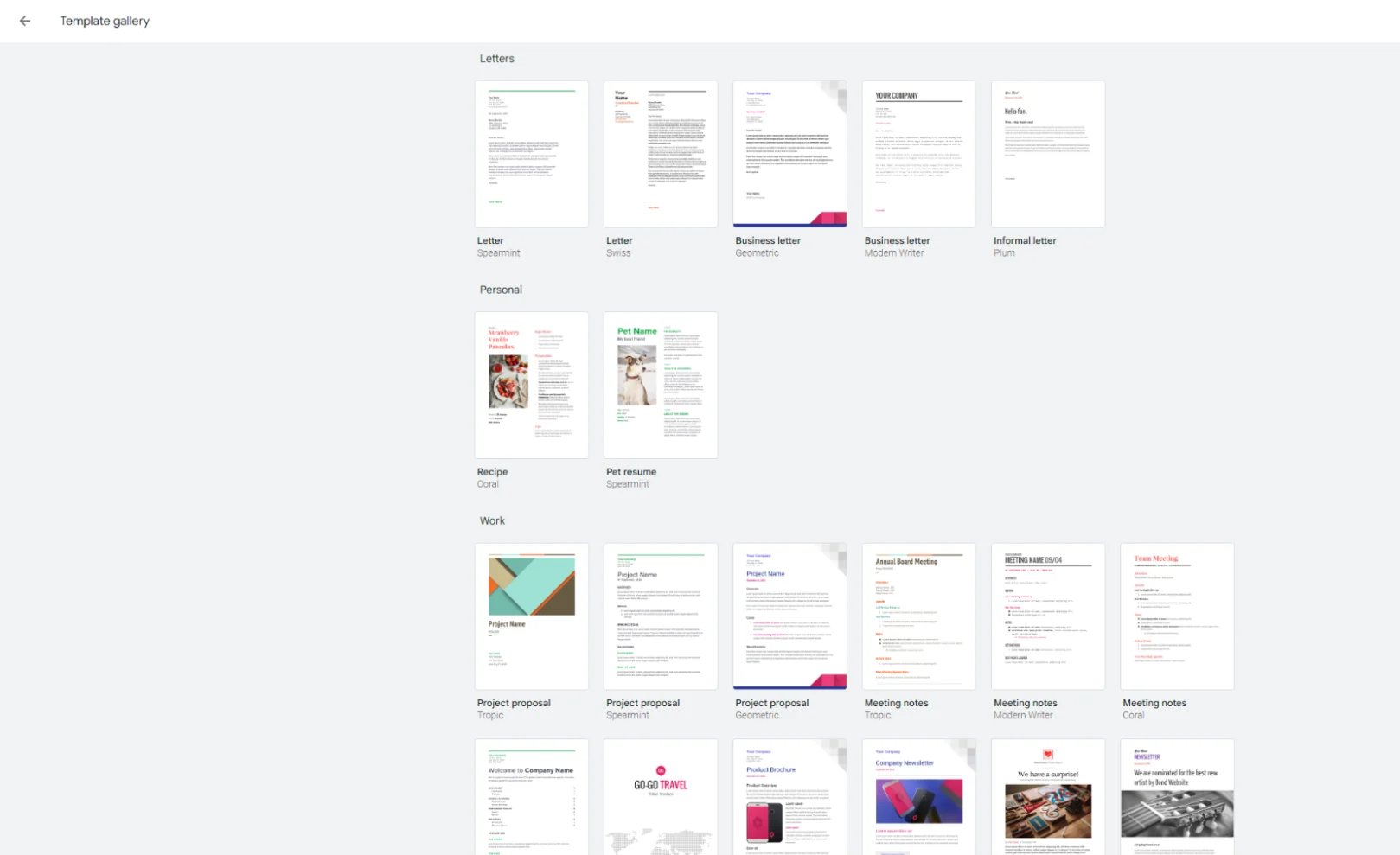
From there, you can click on the template that you like and start customizing it or adding your information. Once you’re finished, you can email the document or download it as a file type of your choice, including PDF and DOCX.
External Sources
You can find many more cover letter templates made with Google Docs on third-party websites that design or sell them. Most of these websites are easy to use. When you look up the templates and find the one that you like, clicking on it will download that cover letter template to Google Docs, and you can start using it there.
Once in Google Docs, customizing a cover letter is the same as using default templates. One thing to keep in mind is that some of these websites offer premium templates, so you’ll have to pay before gaining access to them.
5 Impactful Tips for Creating an Effective Cover Letter in Google Docs
Now that you know where to find and how to use Google Docs templates, here are some tips on how you can make your cover letter even more effective:
Tips for Creating an Effective Cover Letter in Google Docs
Maintain a consistent design language between your cover letter and resume. Google Docs features many resume templates that are perfect matches for its cover letter templates. By using these combinations, you create a cohesive job application, which helps hiring managers distinguish you from other candidates.
Use a professional file name to make your cover letter easy to find and sort. A name along the lines of “FirstName_LastName_CoverLetter.pdf” clearly states what the document is about, helping hiring managers access it effortlessly.
Tailor your cover letter to fit the job that you’re applying for and customize it to get the most out of it. This includes choosing a layout that is appropriate for the industry and emphasizing those skills and experiences you know hiring managers want to see.
Address the reader by their name to personalize your cover letter. Research the company to find out to whom to send it, and include the name of the reader in the letter to build a personal connection. This will make the rest of your writing more impactful and improve your chances.
Meticulously proofread your cover letter before submitting it. You want to ensure there are no grammar or spelling mistakes to create a flawless experience for the reader. Moreover, proofreading will help you spot areas for improvement and determine whether you need to trim some parts or expand on others.
Final Thoughts
Creating a cover letter using Google Docs templates is a quick and easy process that results in outstanding documents. The default templates and many third-party ones are free to use, accessible to anyone, and incredibly simple to customize.
Still, don’t forget that there are more specialized options out there, like Resume.co’s professional and free cover letter templates.
In today’s competitive job landscape, every minute detail that improves your odds counts. Using a custom-made template perfected by industry experts might just be the thing that you need to land the job of your dreams!
Related Articles
What Is a 30-60-90 Day Plan & How to Create It Exit Interview: Definition, Sample Answers, & 5 Tips for Success How to Pick the Correct Resume Paper in 2025 [Expert Tips]


